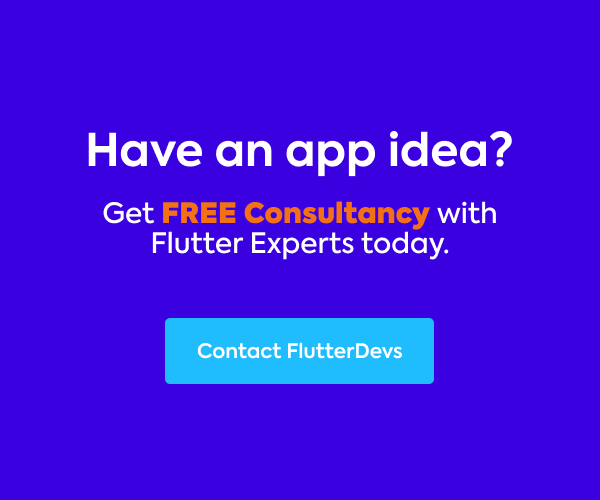Scan by mobile is in pattern in many applications, the Easiest method for sending/getting data from code that can be scanned by the camera. Assuming you believe that individuals should utilize your application to rapidly outwardly perceive information, you can’t move beyond utilizing standardized barcodes. They’ve been around from now onward, indefinitely quite a while to perceive bits of information without any opportunity of error or misinterpretation.
Most the utilizations use Barcodes and QR codes for scanning item information, transferring money to someone, keeping the data in QR code design so on. we will store messages, SMS, URLs, telephone contacts, photographs, and a ton of different configurations in QR codes
In this article, we will Explore Barcode Scanner In Flutter. We will see how to implement a demo program for a barcode scanner and how we can integrate a Barcode scanner using the flutter_barcode_scanner there in the pub. dev to achieve this functionality in your flutter applications.
Table Of Contents:
Introduction:
Barcode scanners are machine-lucid codes addressed outwardly as numbers and equal lines. At this point when checked by the laser beam emission barcode scanner, these symbols produce an extraordinary computerized digital code. Barcode scanners are fastened to and related to items to recognize and recognize them.
Barcode scanner identifications are utilized in POS frameworks, distribution centers, stock administration frameworks, or whatever other data set that requires stock information collection and storage.
Demo Module :

The above demo video shows how to integrate a barcode scanner in a flutter. It shows how the barcode scanner will work using the flutter_barcode_scanner package in your flutter applications. It shows when the user scans the barcode and then shows the result on your devices.
Methods:
In order to achieve functionality, we have two important methods in this package.
> scanBarcode:
The camera is utilized to scan the barcode /QR code till it is recognized. It will return the outcome as String.
static Future<String> scanBarcode(String lineColor, String cancelButtonText,
bool isShowFlashIcon, ScanMode scanMode
- String lineColor: This property allows us to provide a color to a scan line within a scan window.
- String cancelButtonText: This property allows us to specify a string to cancel an action.
- bool isShowFlashIcon: If it is true, the Flas icon will appear on the screen, otherwise not.
- ScanMode scanMode: We can use this property to control the scan mode. [QR, BARCODE, DEFAULT] mods are available here.
> getBarcodeStreamReceiver:
It will return the persistent stream of standardized barcode scans until the client drops the activity. Returns a stream of barcode strings that were recognized.
static Stream? getBarcodeStreamReceiver(String lineColor,
String cancelButtonText, bool isShowFlashIcon, ScanMode scanMode)
Implementation:
Step 1: Add the dependencies
Add dependencies to pubspec — yaml file.
dependencies:
flutter:
sdk: flutter
flutter_barcode_scanner:
Step 2: Import
import 'package:flutter_barcode_scanner/flutter_barcode_scanner.dart';
Step 3: For ios
Add add this line in Info.plist.Because you will use the camera of an iOS device and you have to mention why you will use it.
<key>NSCameraUsageDescription</key> <string>Camera permission is required for barcode scanning.</string>
Step 4: Run flutter packages get in the root directory of your app.
How to implement code in dart file :
You need to implement it in your code respectively:
Create a new dart file called main.dart inside the lib folder.
In main. dart file, we will add BarcodeScannerDemo class. In this class, we will add a String variable _scanBarcode is equal to string text.
String _scanBarcode = 'Unknown';
In the body, we will add the Builder method. In this method, we will return a Container widget. Inside the widget, we will add alignment in was center and also a Flex widget. in this widget, we will add direction as the vertical axis and mainAxisalignmnet was the center.
Builder(builder: (BuildContext context) {
return Container(
alignment: Alignment.center,
child: Flex(
direction: Axis.vertical,
mainAxisAlignment: MainAxisAlignment.center,
children: <Widget>[
const Image(
image: AssetImage("assets/logo.png"),
height: 150,
),
const SizedBox(
height: 50,
),
Text('Scan result : $_scanBarcode\n',
style: const TextStyle(
fontSize: 20, fontWeight: FontWeight.bold)),
SizedBox(
height: 45,
child: ElevatedButton(
style: ElevatedButton.styleFrom(
primary: Colors.cyan,
),
onPressed: () => barcodeScan(),
child: const Text('Barcode Scan',
style: TextStyle(
fontSize: 17, fontWeight: FontWeight.bold))),
),
]));
})
In the children, we will add an image, text ‘Scan result: $_scanBarcode\n’, and ElevatedButton. In this button, we will add the text ‘Barcode Scan’ and the onPressed method. In this method, we will add barcodeScan() function. We will define below the code.
Now, we will deeply define barcodeScan() function are:
In this function, we will add a String barcodeScanRes and we can pass scan mode as — { QR, BARCODE, DEFAULT } for graphic overlay for QR or Barcode.
Future<void> barcodeScan() async {
String barcodeScanRes;
// Platform messages may fail, so we use a try/catch PlatformException.
try {
barcodeScanRes = await FlutterBarcodeScanner.scanBarcode(
'#ff6666', 'Cancel', true, ScanMode.QR);
print(barcodeScanRes);
} on PlatformException {
barcodeScanRes = 'Failed to get platform version.';
}
if (!mounted) return;
setState(() {
_scanBarcode = barcodeScanRes;
});
}
In this function, we will add setState()method. In this method, we will add _scanBarcode is equal to the barcodeScanRes. When the user scans the code then the result will be shown otherwise it is shown as an empty/unknown result.
For continuous scanning, you can use :
If you want to scan barcodes constantly without shutting the camera use FlutterBarcodeScanner.getBarcodeStreamReceive params will be similar like FlutterBarcodeScanner.scanBarcodefor example
Future<void> startBarcodeScanStream() async {
FlutterBarcodeScanner.getBarcodeStreamReceiver(
'#ff6666', 'Cancel', true, ScanMode.BARCODE)!
.listen((barcode) => print(barcode));
}
When we run the application, we ought to get the screen’s output like the underneath screen capture.

Code File:
import 'dart:async'; import 'package:flutter/material.dart'; import 'package:flutter/services.dart'; import 'package:flutter_barcode/splash_screen.dart'; import 'package:flutter_barcode_scanner/flutter_barcode_scanner.dart';
void main() => runApp(const MyApp());
class MyApp extends StatelessWidget {
const MyApp({Key? key}) : super(key: key);
// This widget is the root of your application.
@override
Widget build(BuildContext context) {
return MaterialApp(
theme: ThemeData(
primarySwatch: Colors.blue,
),
debugShowCheckedModeBanner: false,
home: const Splash(),
);
}
}
class BarcodeScannerDemo extends StatefulWidget {
const BarcodeScannerDemo({Key? key}) : super(key: key);
@override _BarcodeScannerDemoState createState() => _BarcodeScannerDemoState(); }
class _BarcodeScannerDemoState extends State<BarcodeScannerDemo> {
String _scanBarcode = 'Unknown';
/// For Continuous scan
Future<void> startBarcodeScanStream() async {
FlutterBarcodeScanner.getBarcodeStreamReceiver(
'#ff6666', 'Cancel', true, ScanMode.BARCODE)!
.listen((barcode) => print(barcode));
}
Future<void> barcodeScan() async {
String barcodeScanRes;
// Platform messages may fail, so we use a try/catch PlatformException.
try {
barcodeScanRes = await FlutterBarcodeScanner.scanBarcode(
'#ff6666', 'Cancel', true, ScanMode.QR);
print(barcodeScanRes);
} on PlatformException {
barcodeScanRes = 'Failed to get platform version.';
}
if (!mounted) return;
setState(() {
_scanBarcode = barcodeScanRes;
});
}
@override
Widget build(BuildContext context) {
return Scaffold(
appBar: AppBar(
title: const Text('Flutter Barcode Scanner Demo'),
centerTitle: true,
automaticallyImplyLeading: false,
backgroundColor: Colors.cyan,
),
body: Builder(builder: (BuildContext context) {
return Container(
alignment: Alignment.center,
child: Flex(
direction: Axis.vertical,
mainAxisAlignment: MainAxisAlignment.center,
children: <Widget>[
const Image(
image: AssetImage("assets/logo.png"),
height: 150,
),
const SizedBox(
height: 50,
),
Text('Scan result : $_scanBarcode\n',
style: const TextStyle(
fontSize: 20, fontWeight: FontWeight.bold)),
SizedBox(
height: 45,
child: ElevatedButton(
style: ElevatedButton.styleFrom(
primary: Colors.cyan,
),
onPressed: () => barcodeScan(),
child: const Text('Barcode Scan',
style: TextStyle(
fontSize: 17, fontWeight: FontWeight.bold))),
),
]));
}));
}
}
Conclusion:
In the article, I have explained the integration of Barcode Scanner’s basic structure in a flutter; you can modify this code according to your choice. This was a small introduction to Barcode Scanner On User Interaction from my side, and it’s working using Flutter.
I hope this blog will provide you with sufficient information on Trying the Barcode Scanner in your flutter projects. We will show you what the Introduction is?. Make a demo program for working Barcode Scanner using the flutter_barcode_scanner package in your flutter applications. So please try it.
❤ ❤ Thanks for reading this article ❤❤
If I got something wrong? Let me know in the comments. I would love to improve.
Clap 👏 If this article helps you.
From Our Parent Company Aeologic
Aeologic Technologies is a leading AI-driven digital transformation company in India, helping businesses unlock growth with AI automation, IoT solutions, and custom web & mobile app development. We also specialize in AIDC solutions and technical manpower augmentation, offering end-to-end support from strategy and design to deployment and optimization.
Trusted across industries like manufacturing, healthcare, logistics, BFSI, and smart cities, Aeologic combines innovation with deep industry expertise to deliver future-ready solutions.
Feel free to connect with us:
And read more articles from FlutterDevs.com.
FlutterDevs team of Flutter developers to build high-quality and functionally-rich apps. Hire a flutter developer for your cross-platform Flutter mobile app project on an hourly or full-time basis as per your requirement! You can connect with us on Facebook, GitHub, Twitter, and LinkedIn for any flutter-related queries.
We welcome feedback and hope that you share what you’re working on using #FlutterDevs. We truly enjoy seeing how you use Flutter to build beautiful, interactive web experiences.